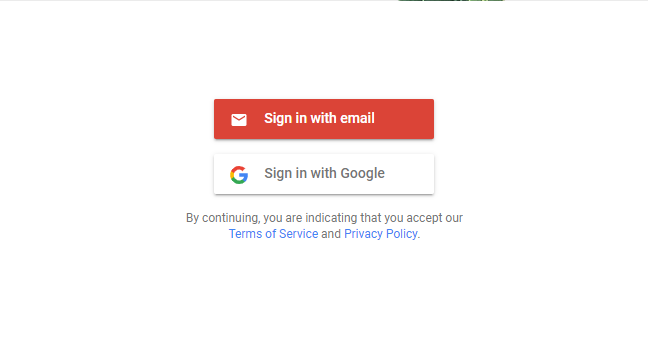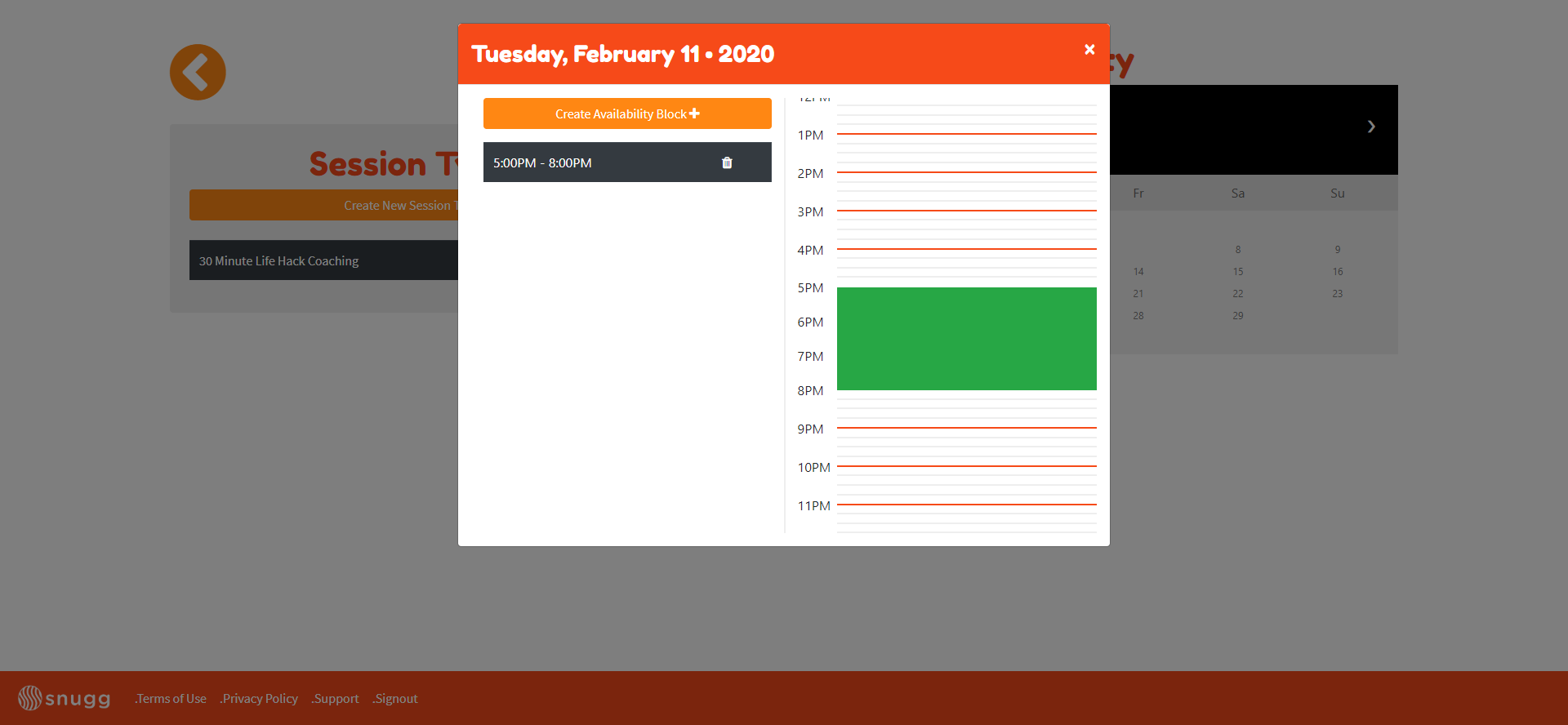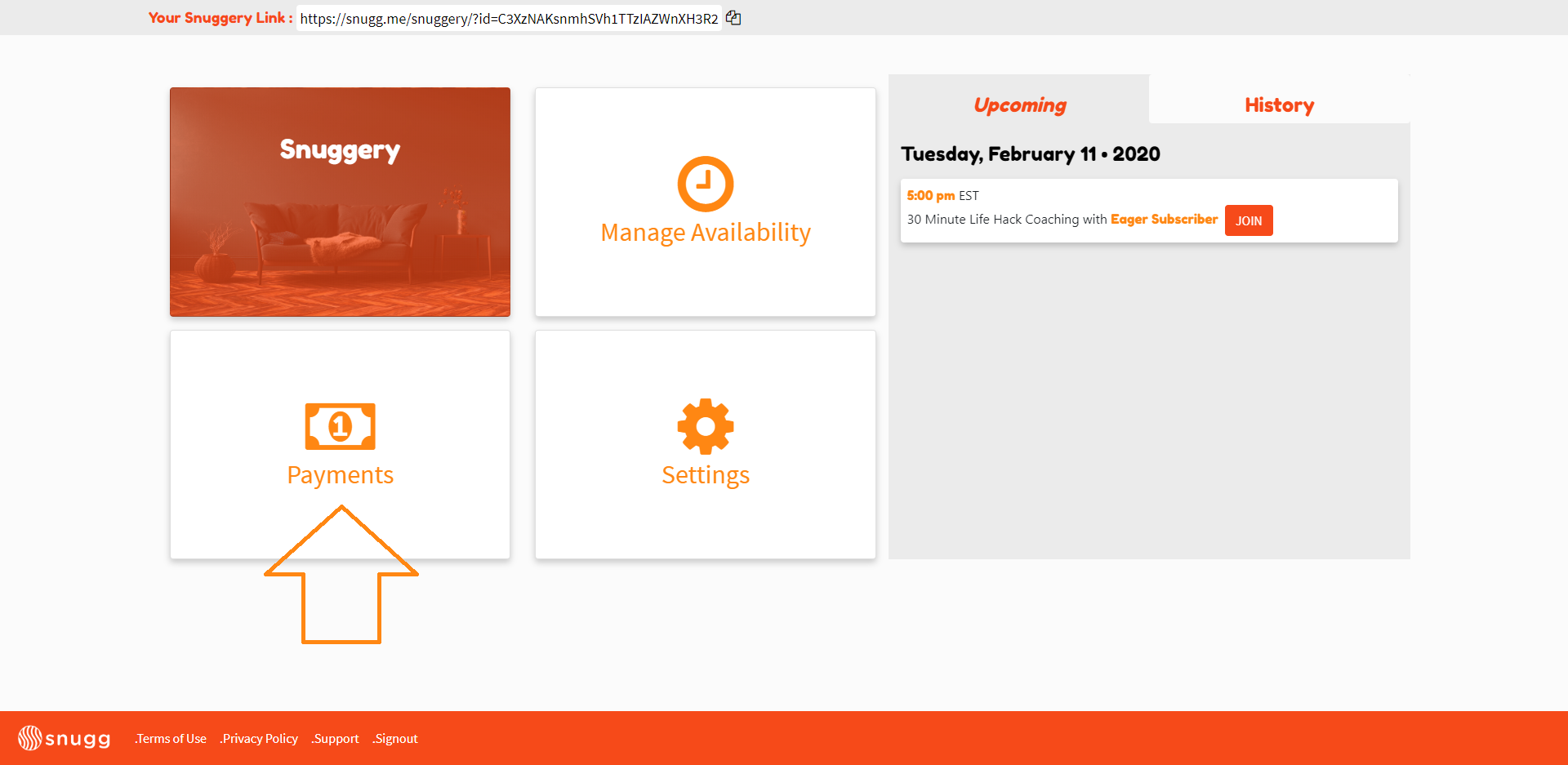What Is Snugg?
(Insert What is Snugg)
Let’s start with creating an account:
Create an Account
Creating an account with Snugg is easy! To set up an account:
Goto Snugg
Click the “Become an Influencer” button at the top right.
Here you have the option to create an account with a standard email address and password or sign in with an existing Google account.
Once you’ve signed up, the next step is to get verified. Click the “become an influencer button”
Now click “connect with YouTube.”
Enter your unique YouTube account email address. If you get a message saying “this app isn’t verified” click advanced at the bottom left and click “goto snugg.me”
...
After you’ve been approved, you’re ready to build your Snuggery. Your Snuggery is a personal page you can customize and functions as the front facing profile to people who click your Snugg link. To setup your Snuggery for the first time follow these steps:
...
Log into your account at Snugg.
Select your country, tax entity, phone number and email address.
Verify your account by entering the text code.
Enter your legal name and email.
For your company we’ve already automatically put your unique Snuggery link in the field.
Enter your Bank Account number or Debit Card that you’d like funds to be dispersed to.
And that’s it! Your bank account is connected and you’re ready to move to the next step and create session types.
Create A Session Type
After you’ve created an account, have been approved by Snugg and created your Snuggery the next step is to create your Session Types.
...
Login to Snugg.
From the Snugg Dashboard, click manage availability
Select a date from the calendar.
Click “create availability block” and select the starting time of your availability block to when it ends.
Next, click the drop down menu to select any session types you’d like to offer during this availability block. If you haven’t created any session types, click the link in the description to learn how.
Next, click the red “Add Availability Block” button.
You’ve now created an Availability Block.
Add another availability block to this day or close the window to add another block to a different date.
You can now determine when subscribers can book video chat sessions with you.
If you’ve already created your snuggery, linked your bank account, created session types and your availability blocks you’re finished! Click your unique Snugg link at the top of the page to copy and paste it anywhere you’d like. This includes sites like Twitter, Intagram, TikTok, your website, YouTube and anywhere you’d like to place it.
You’re now ready to start taking calls! 🎉
Can I Create More Than One Availability Block At A Time?
Availability blocks are how you set your schedule and let your subscribers know when a call can be scheduled. We don’t currently support the ability to create multiple availability blocks at a time but this is something we will be working on for future releases. For now, you’ll create individual availability blocks for each day. Follow this link to learn how to create an availability block.
...
How Do I Get Paid?
When you first create your Snugg account, you’ll be walked through linking your bank account to Stripe. After you’ve successfully linked your bank account, setup your Snuggery, sessions types and availability you’ll be able to start taking calls. Once you complete a call, the money charged to your subscriber is distributed into your Snugg account which can be deposited into your bank account.
...
To Get Paid Follow These Steps
Getting paid on Snugg is easy! After your call is over, navigate to the Snugg dashboard and click payments.
You’ll have both a pending amount and an available amount.
Note: It can take up to 3 days after a call ends for the pending amount to move to available. Click “get paid” and select any sessions you’d like to be paid for.
Note: Any sessions that have an “urgent” icon next to them instead of an open checkbox are sessions that need to be closed. Click the blue ID code to close out the session.
After you’ve selected all the sessions you’d like to be paid out on click Initiate Payout.
Next, click to “Visit Your Stripe Dashboard.”
Here you can see your history of payouts, stripe balance and change your banking/personal details
On the Account tab you’ll likely see an alert that says “Information Required Soon.” If you see this, click update and make sure your date of birth and last 4 of your social security number are entered on the next page.
That’s it! You’re fully setup to withdrawal payments after completing calls! If you have any questions concerning your account or setting up payment please contact support.
If you’d like further resources to help get started with Snugg be sure to check out our Knowledge Base along with these articles: