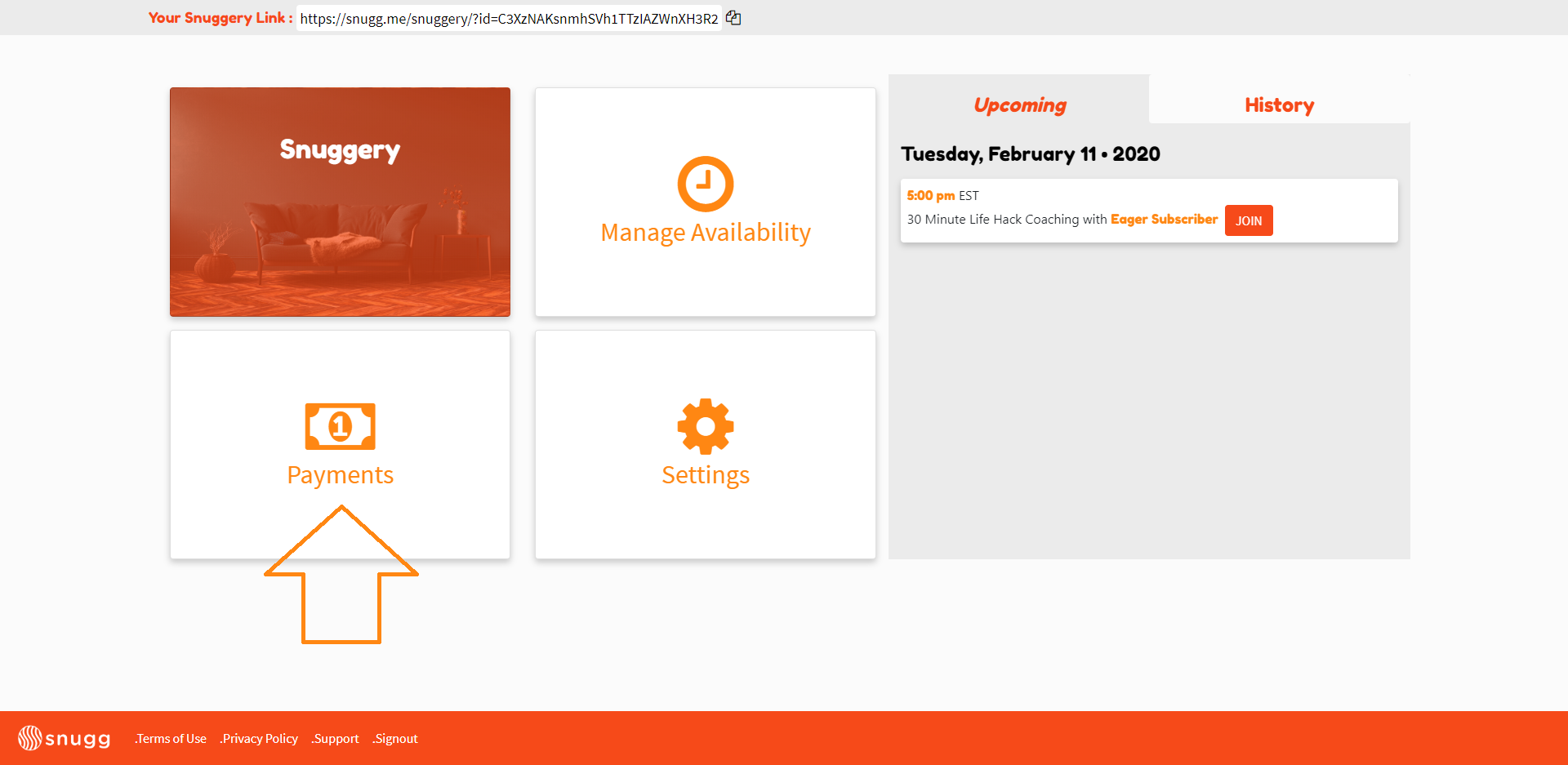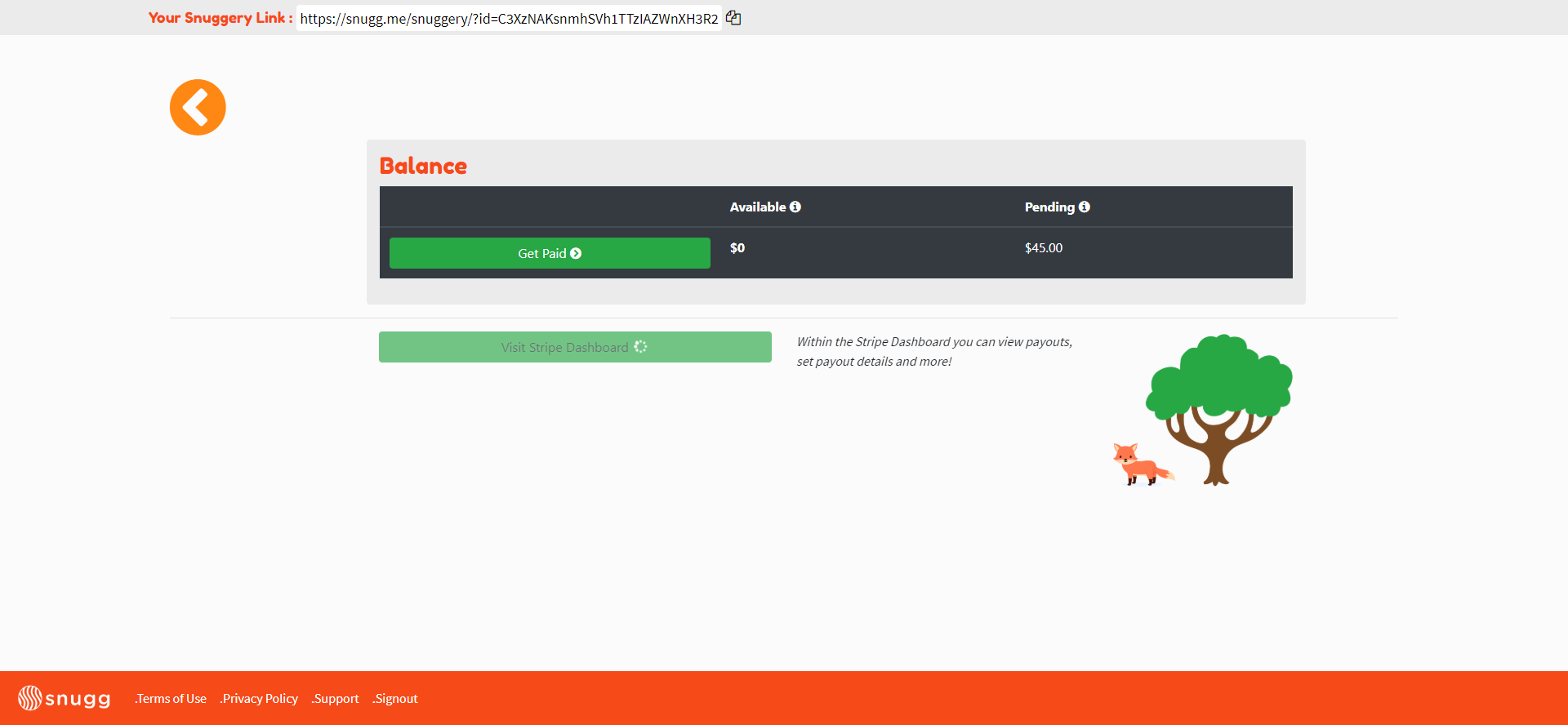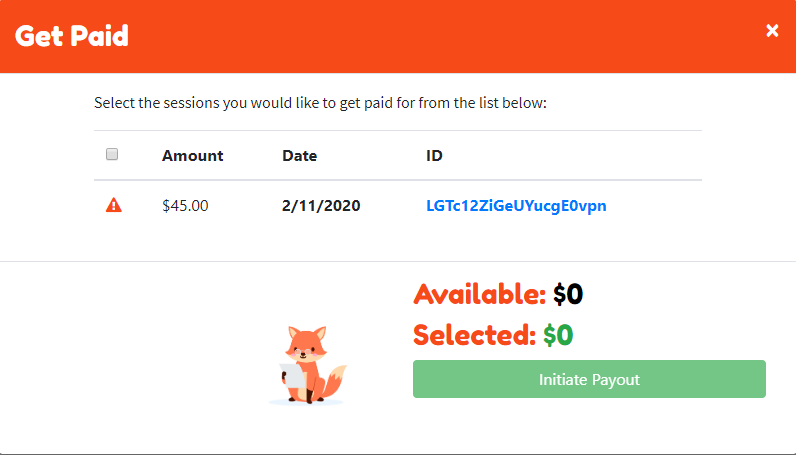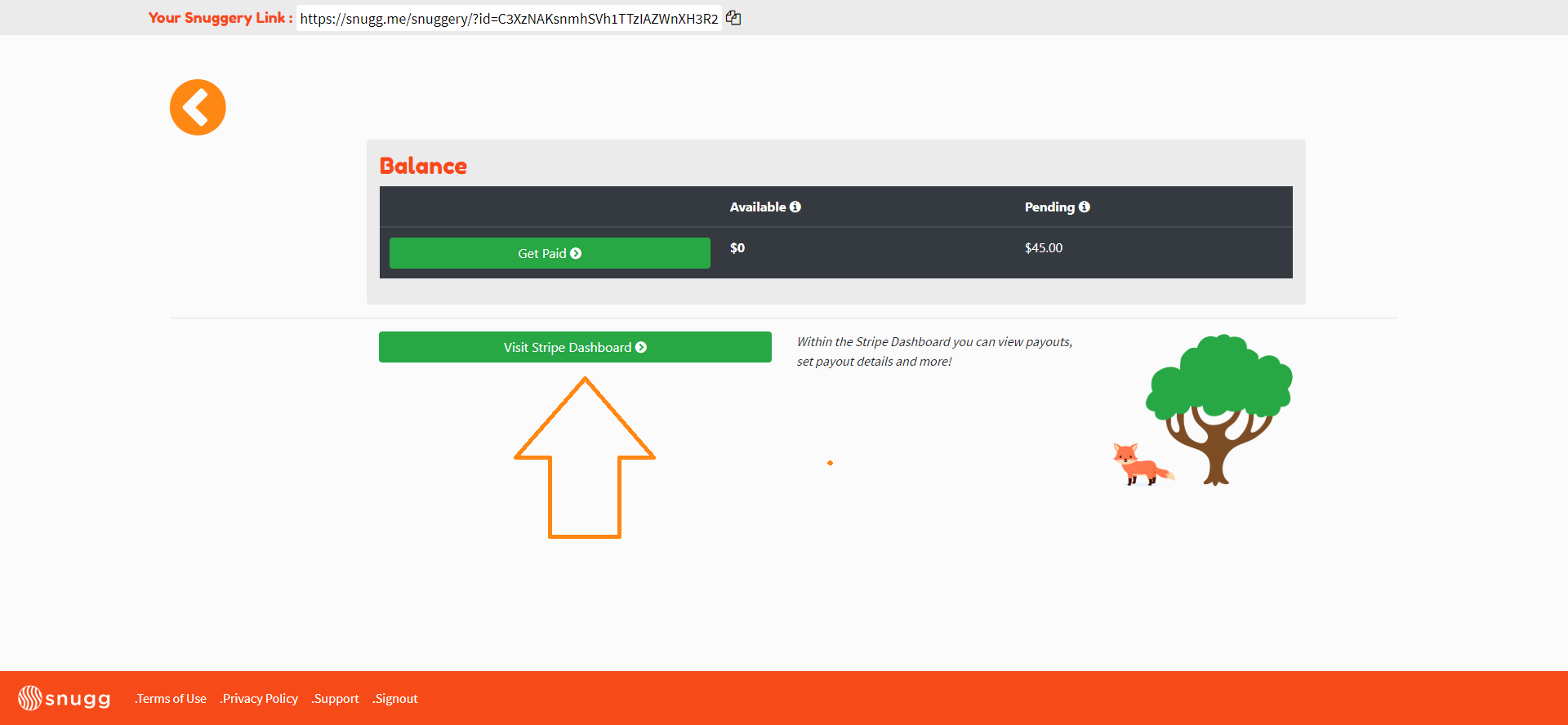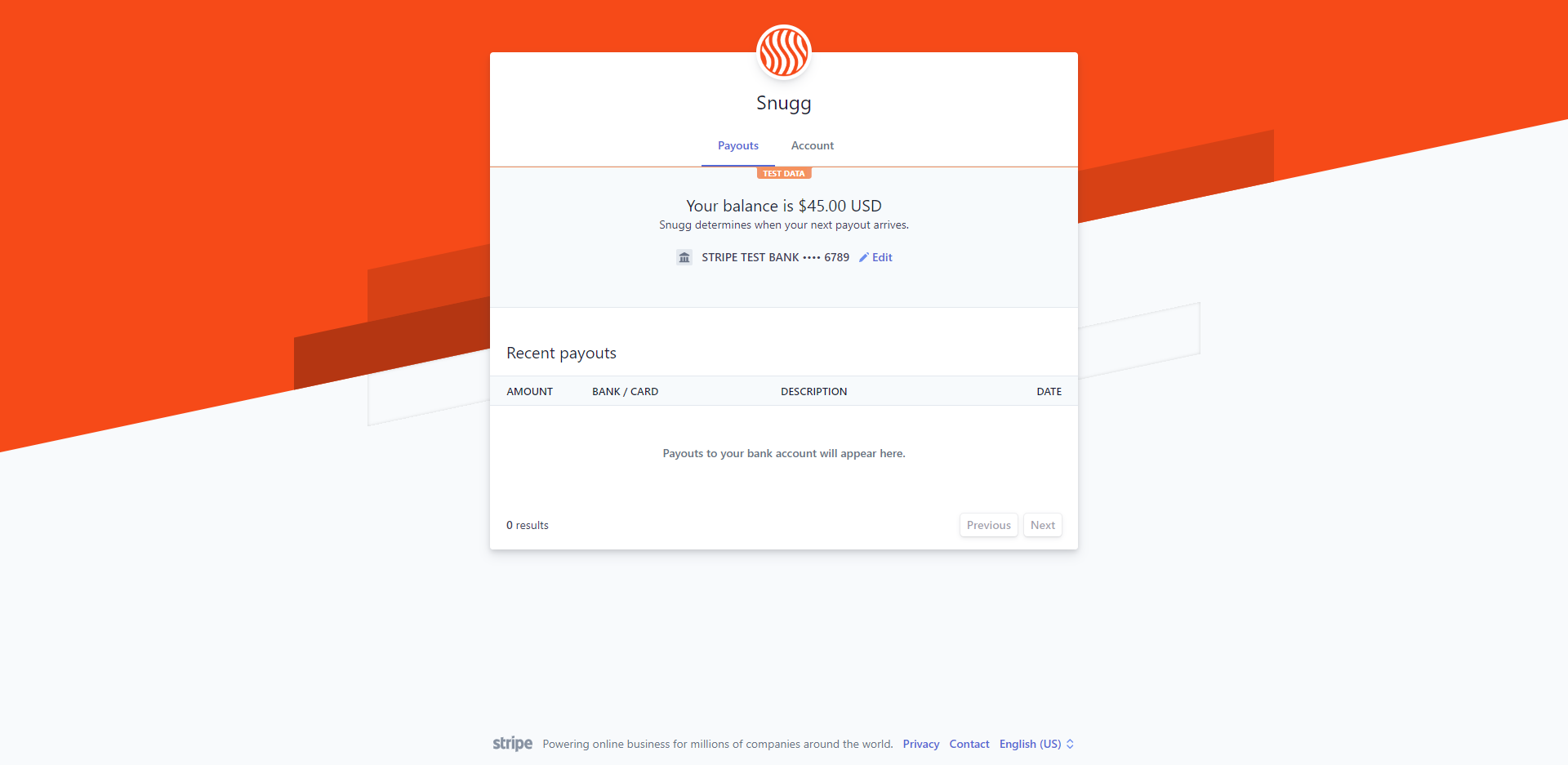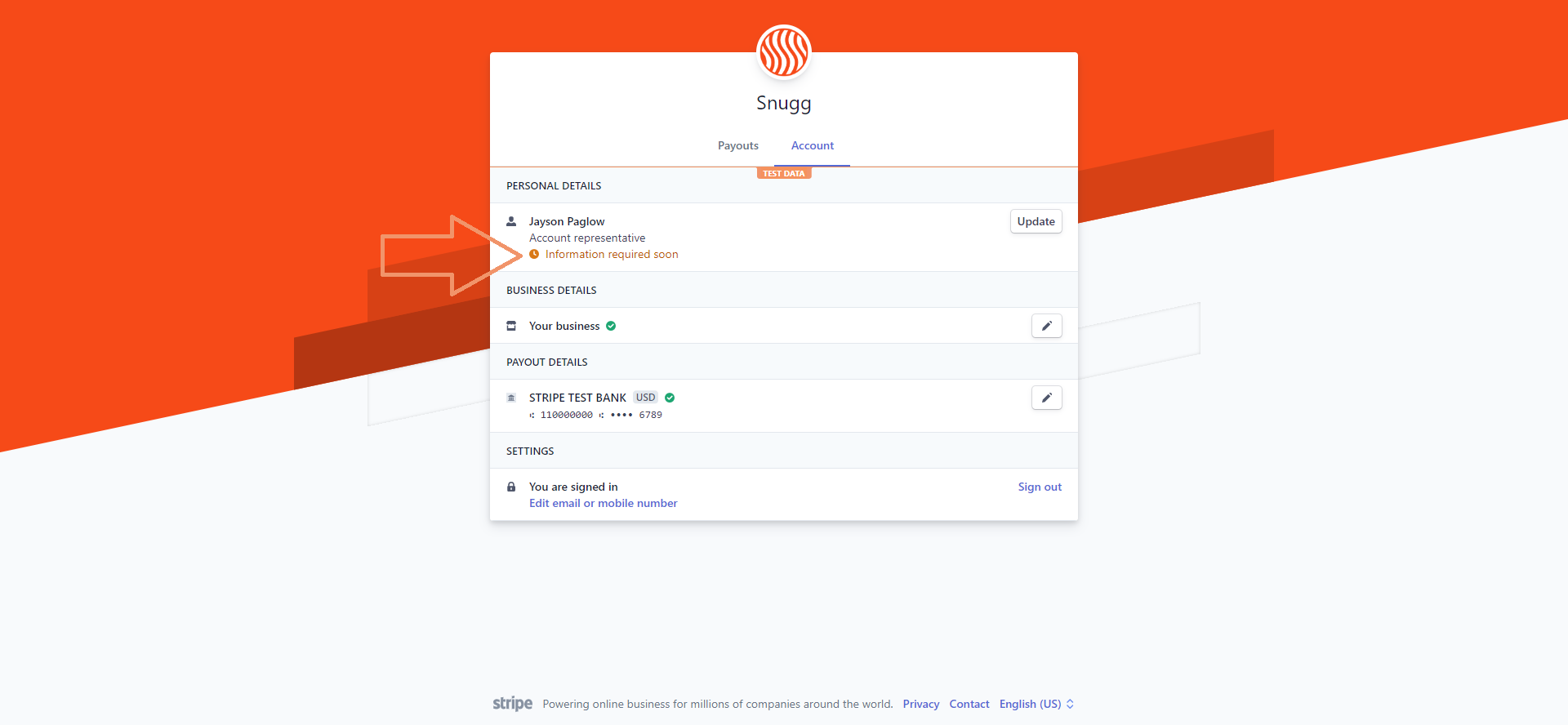When you first create your Snugg account, you’ll be walked through linking your bank account to Stripe. After you’ve successfully linked your bank account, setup your Snuggery, sessions types and availability you’ll be able to start taking calls. Once you complete a call, the money charged to your subscriber is distributed into your Snugg account which can be deposited into your bank account.
Note: Money can take up to 2-3 business days after the call to become available and another 2-3 business days to be deposited into your account. You keep 90% of whatever you charge with 3% going to Stripe/credit card services and 7% going to Snugg.
To Get Paid Follow These Steps
Getting paid on Snugg is easy! After your call is over, navigate to the Snugg dashboard and click payments.
You’ll have both a pending amount and an available amount.
Note: It can take up to 3 days after a call ends for the pending amount to move to available. Click “get paid” and select any sessions you’d like to be paid for.
Note: Any sessions that have an “urgent” icon next to them instead of an open checkbox are sessions that need to be closed. Click the blue ID code to close out the session.
After you’ve selected all the sessions you’d like to be paid out on click Initiate Payout.
Next, click to “Visit Your Stripe Dashboard.”
Here you can see your history of payouts, stripe balance and change your banking/personal details
On the Account tab you’ll likely see an alert that says “Information Required Soon.” If you see this, click update and make sure your date of birth and last 4 of your social security number are entered on the next page.
That’s it! You’re fully setup to withdrawal payments after completing calls! If you have any questions concerning your account or setting up payment please contact support.