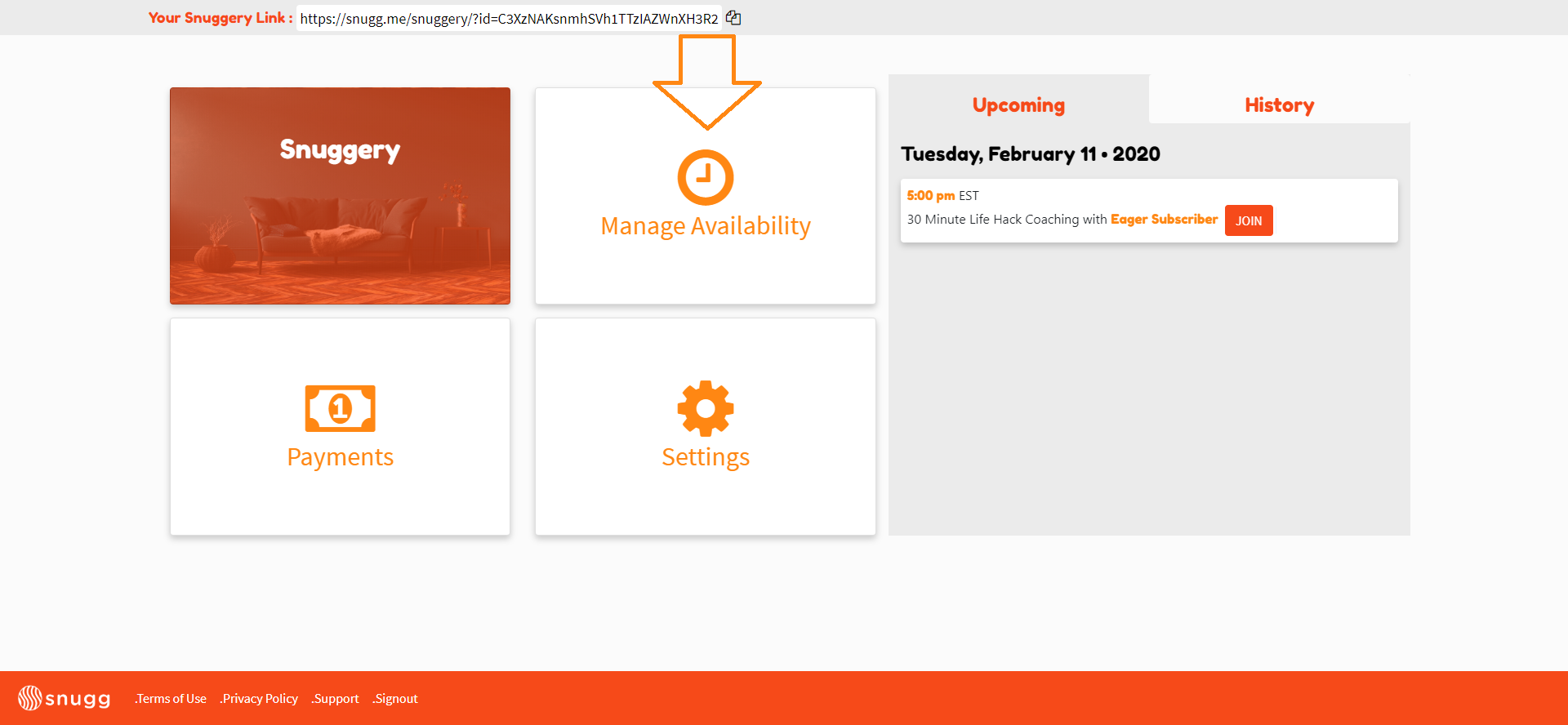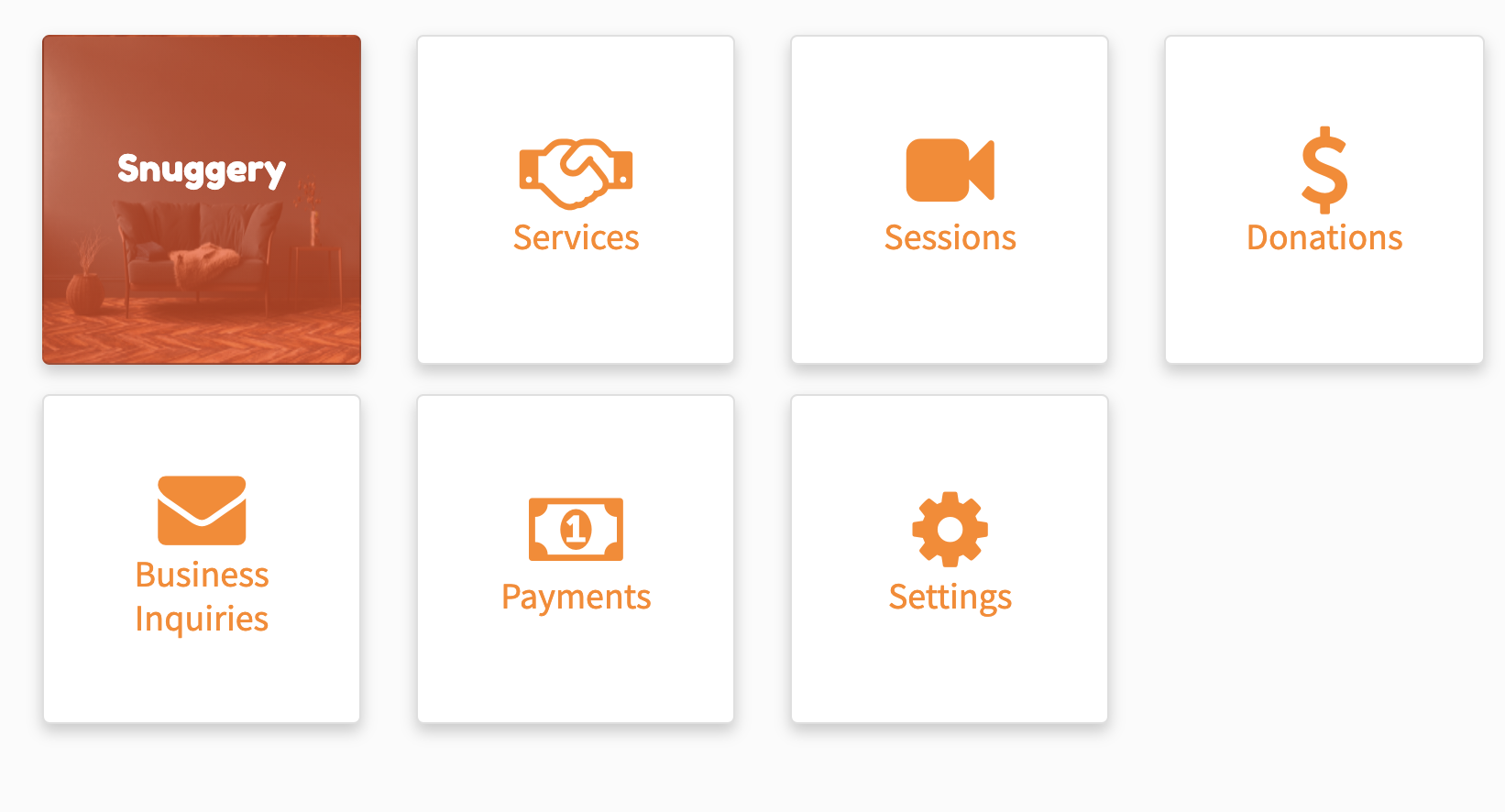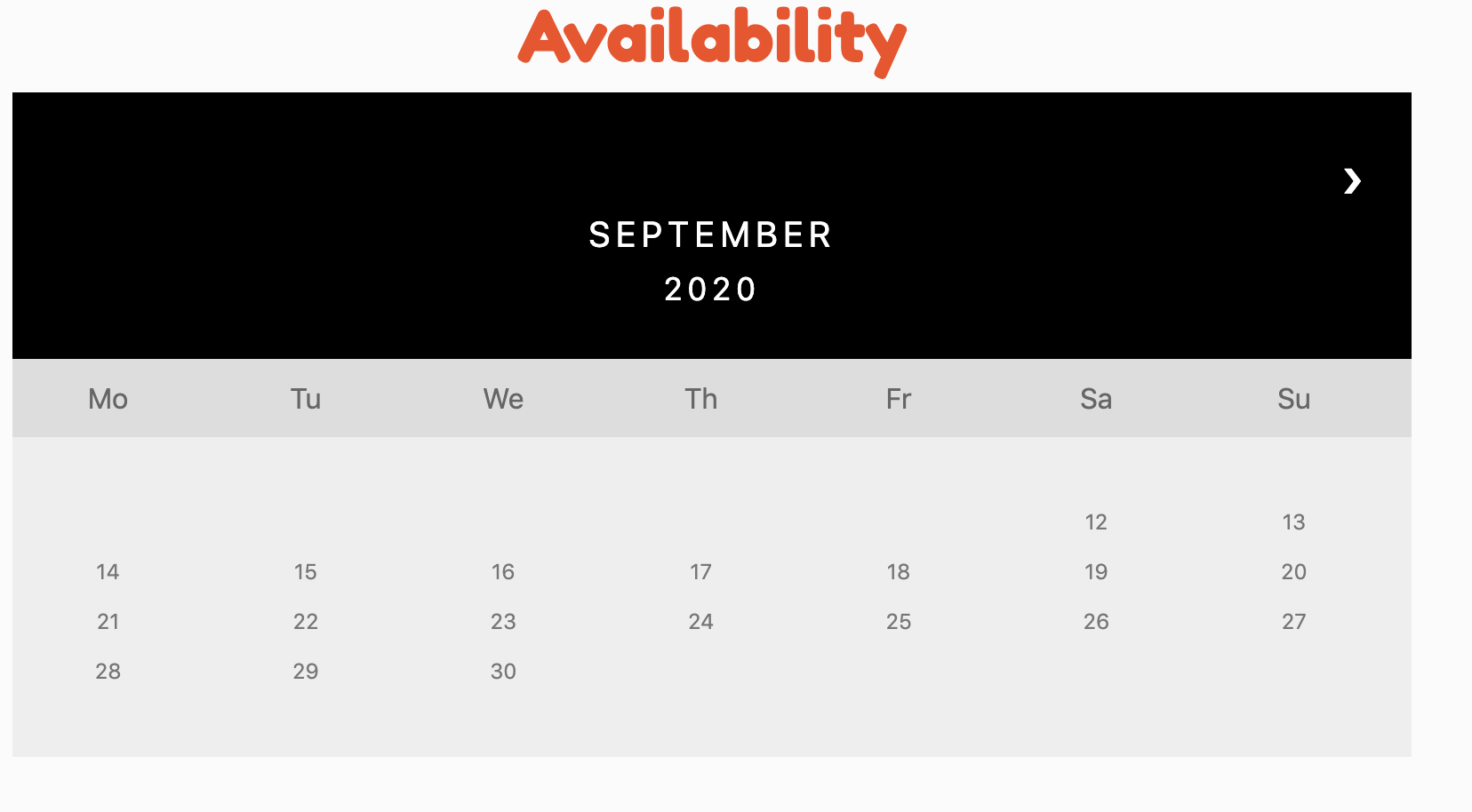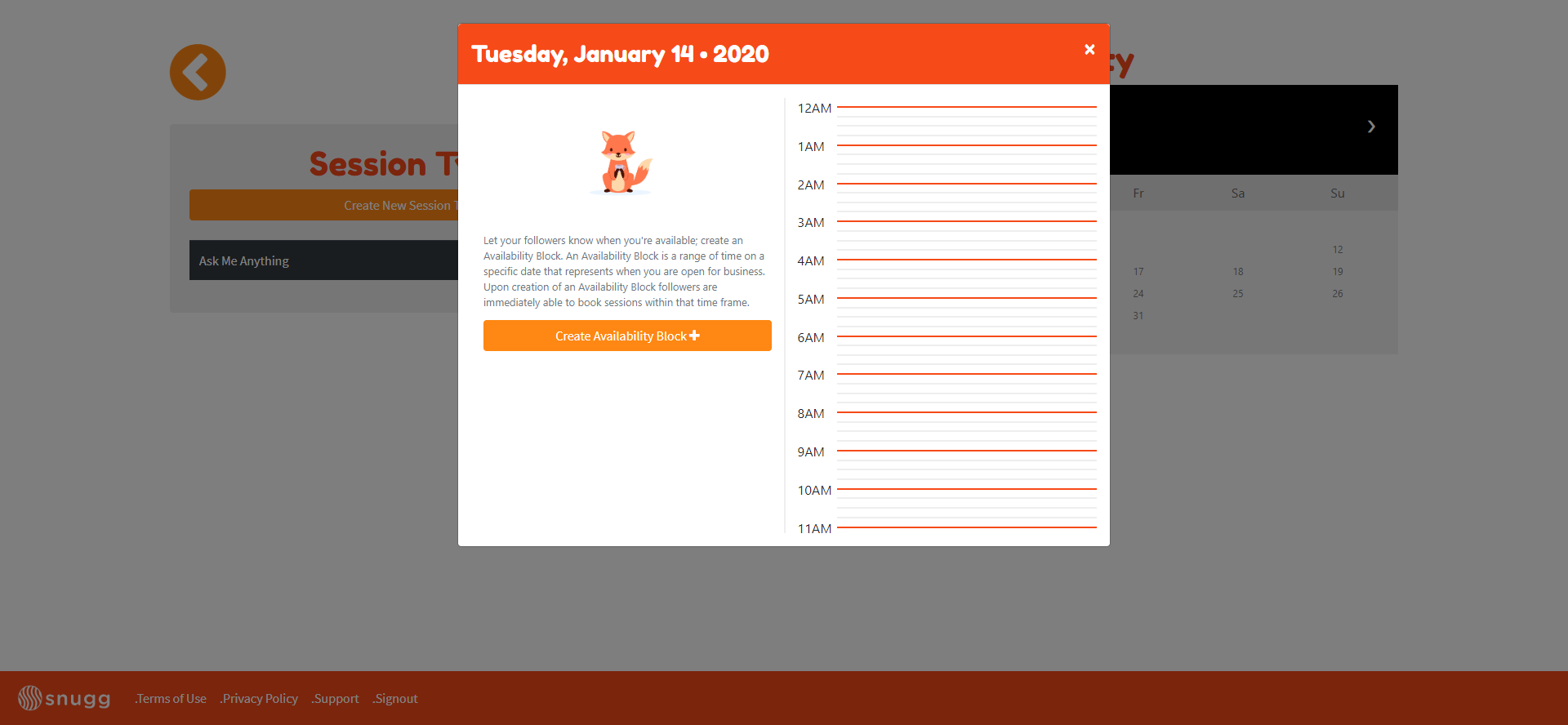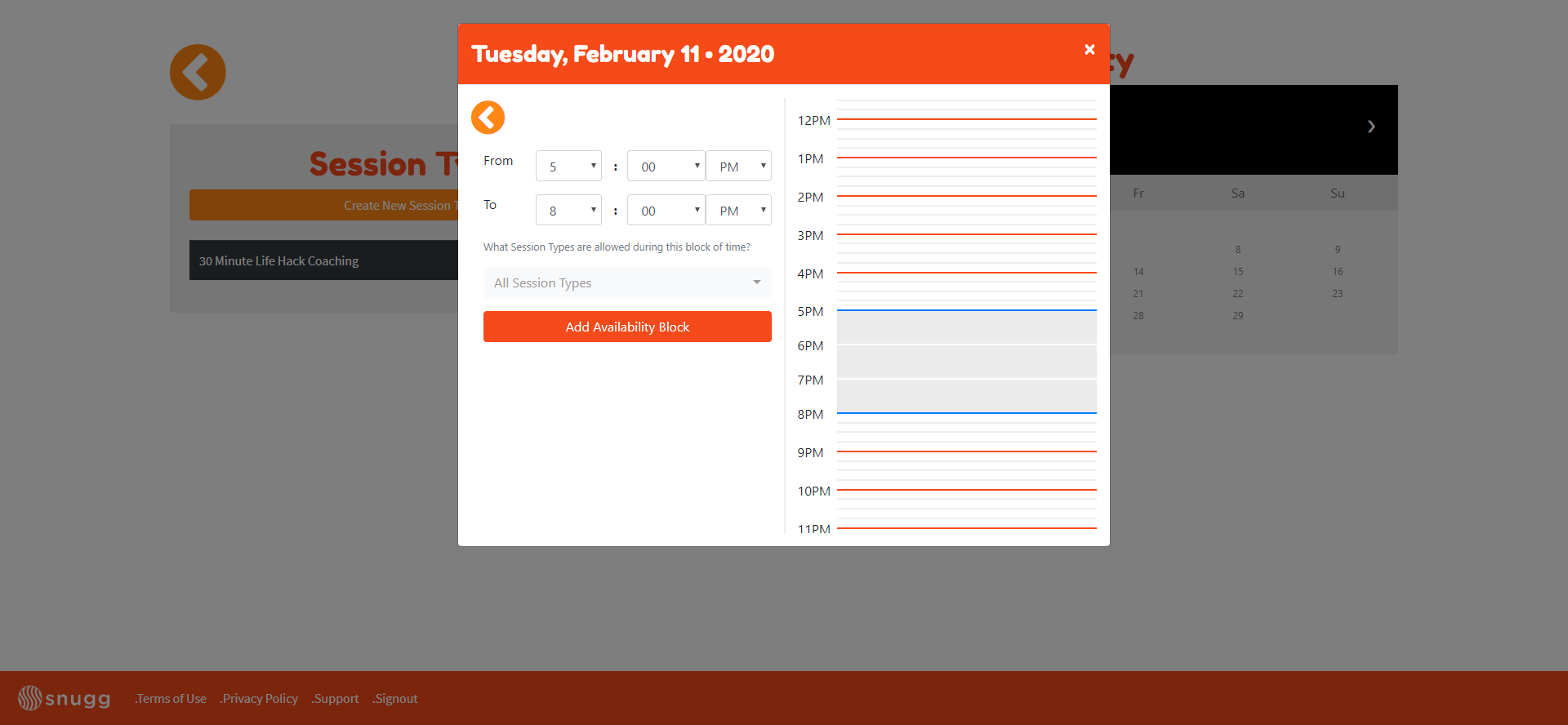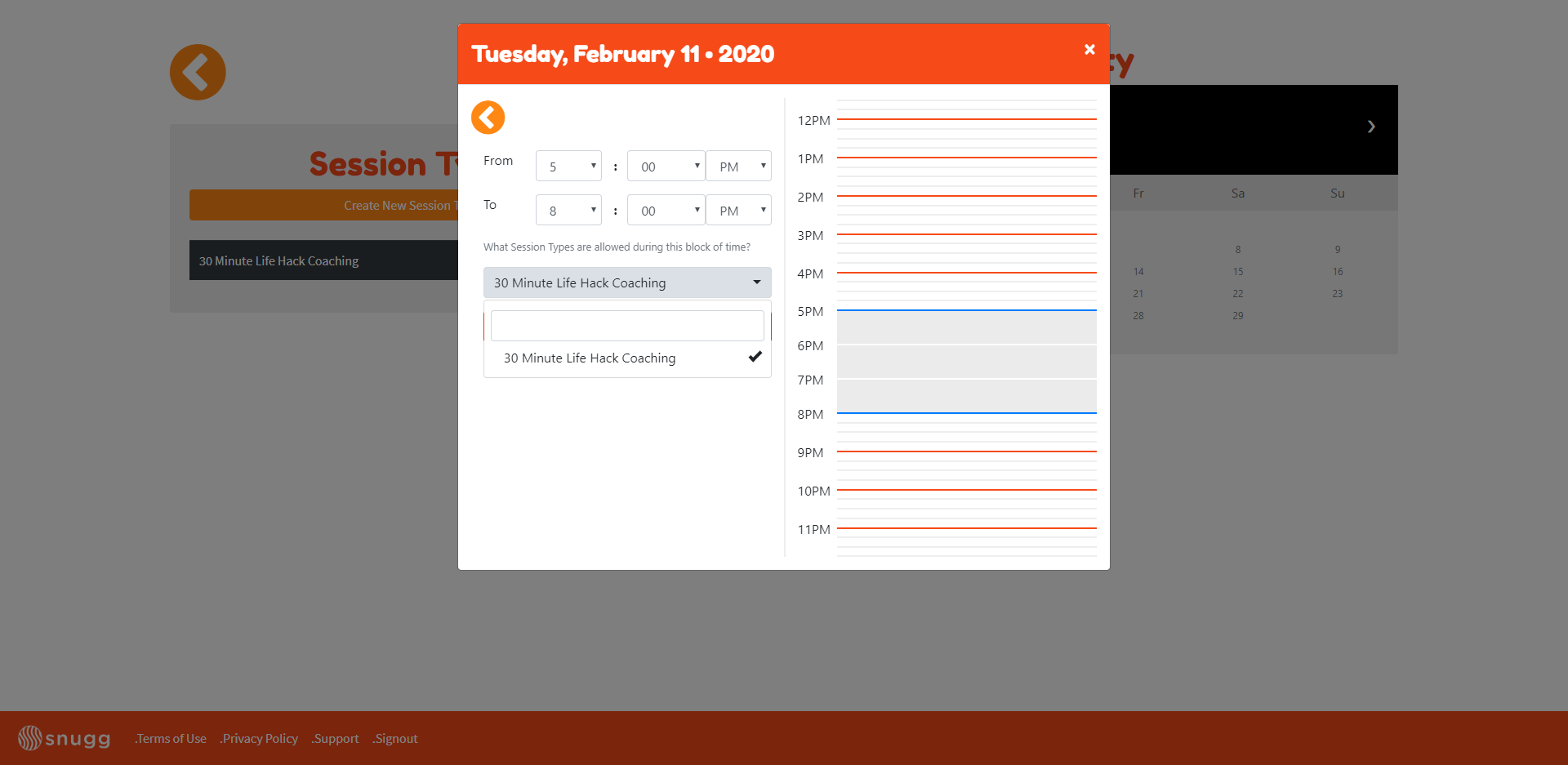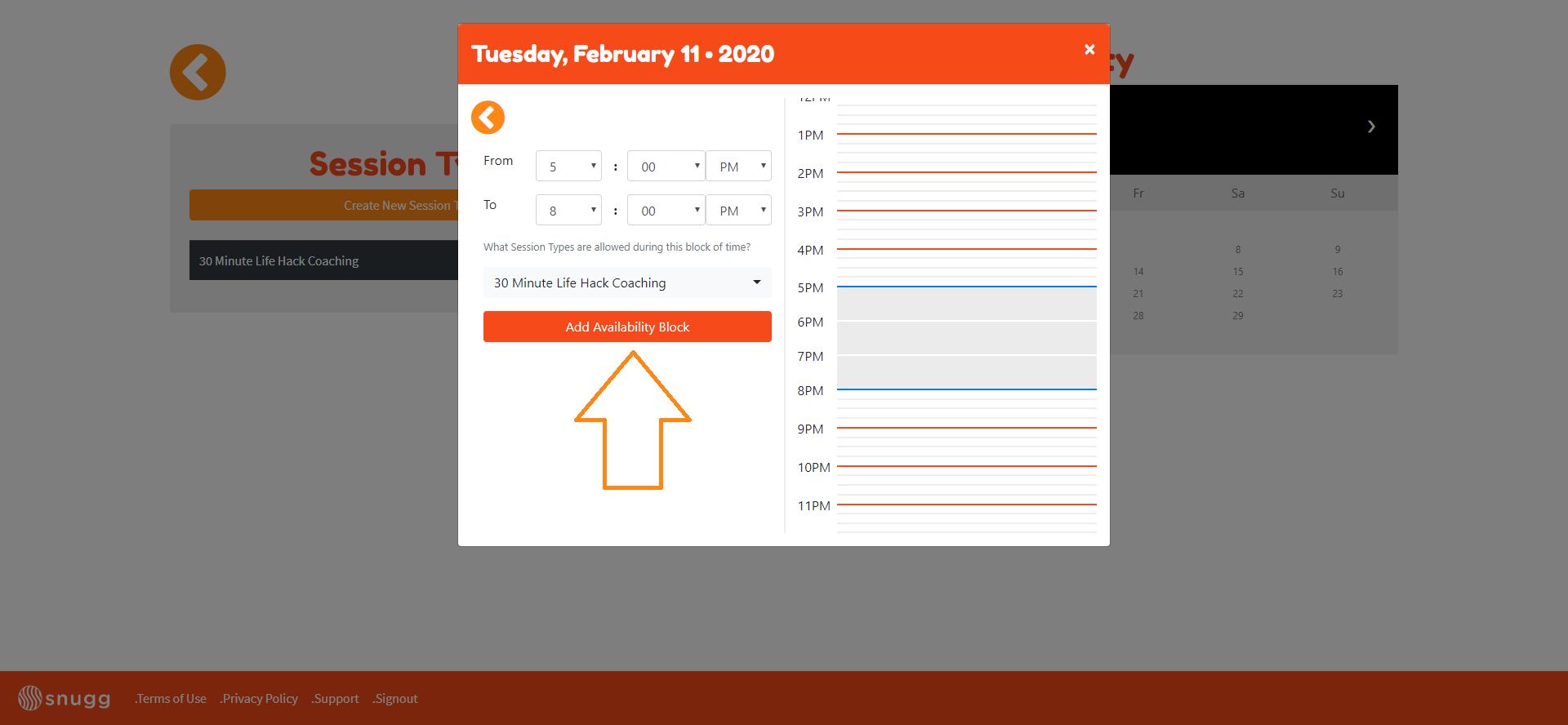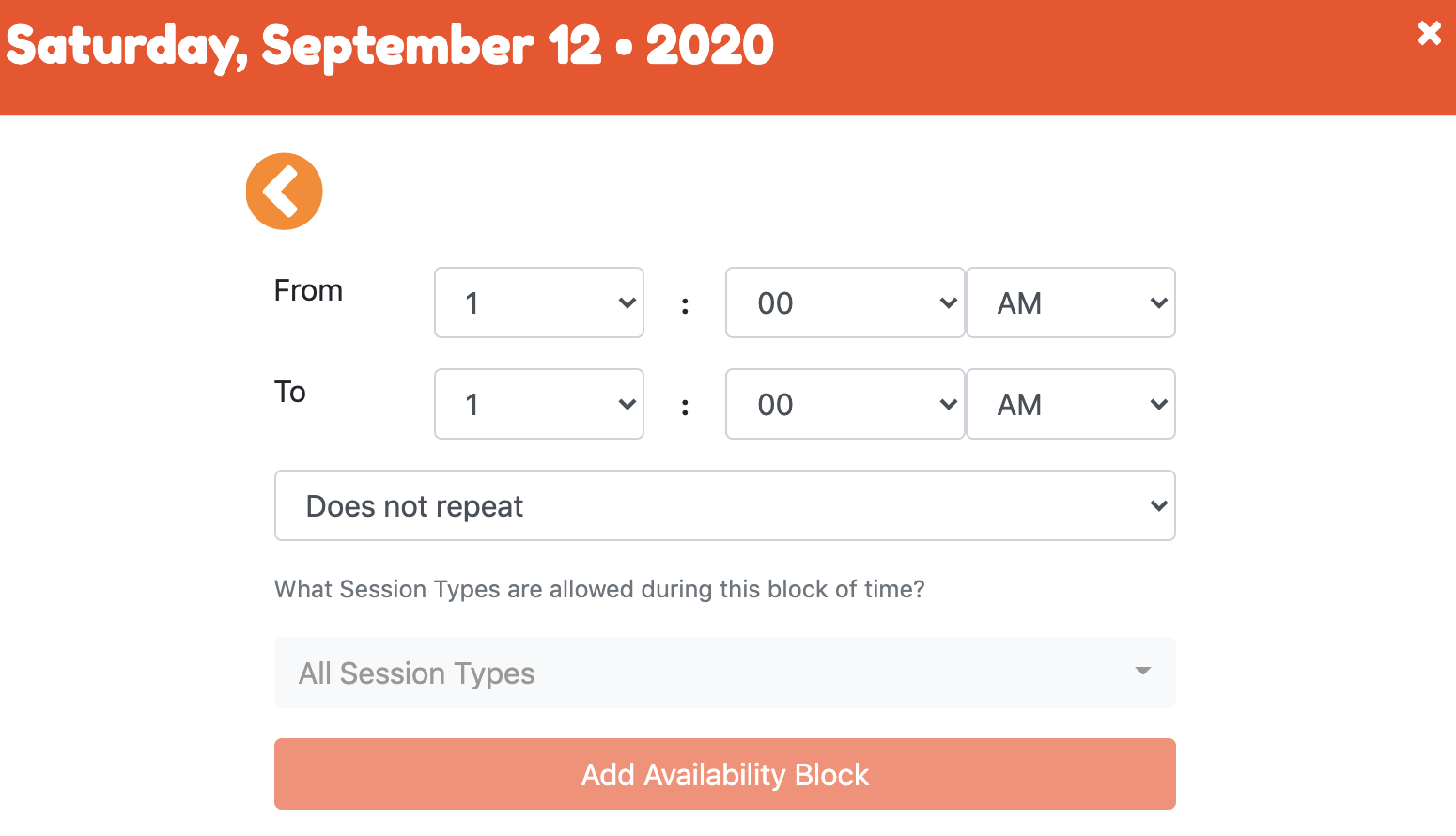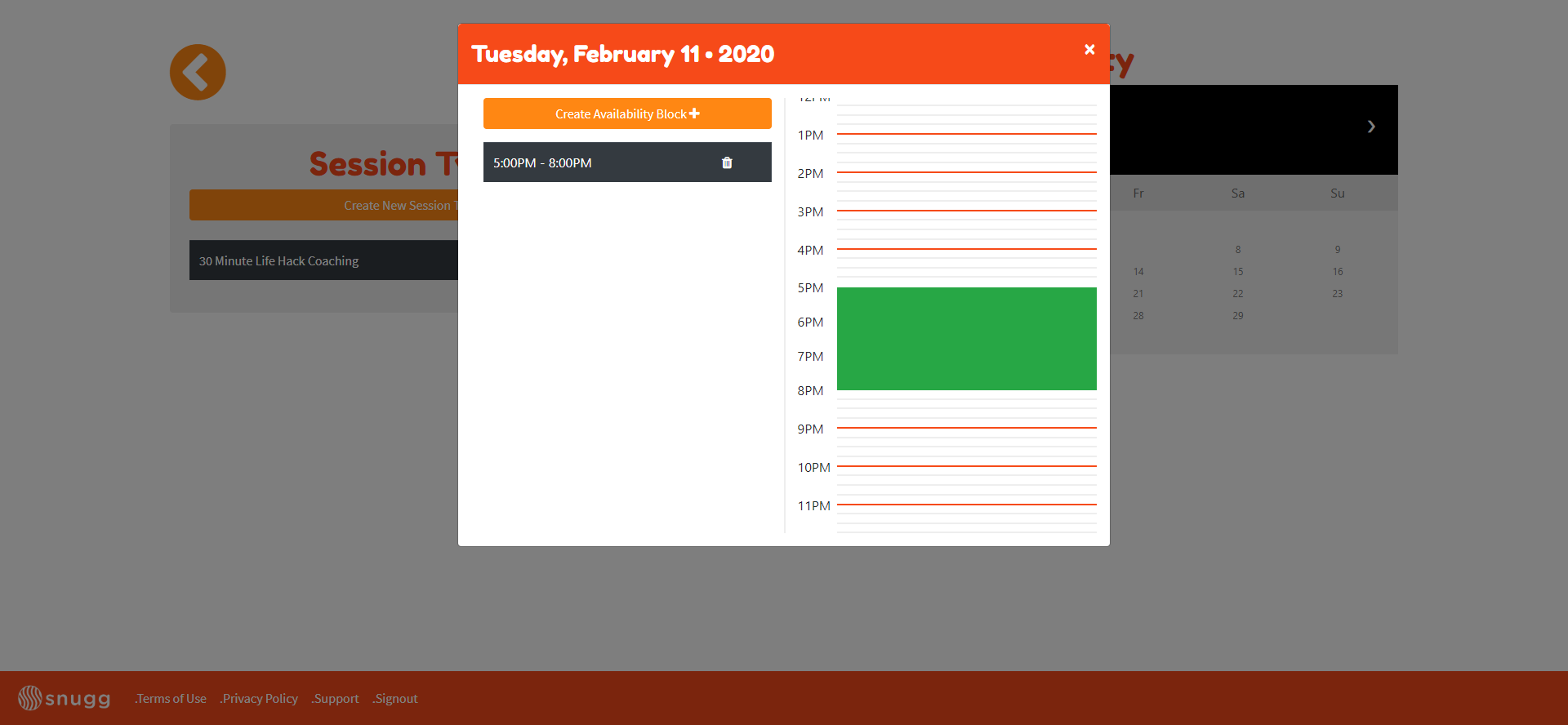...
Login to Snugg.
From the Snugg Dashboard, click manage availability
sessions with the video icon.
Select a date from the calendar.
Click “create availability block” and select the starting time of your availability block to when it ends.
Next, click the drop down menu to select any session types you’d like to offer during this availability block. If you haven’t created any session types, click the link in the description to learn how.
Next, click the red “Add Availability Block” button.
It is here that you can set up repeating time blocks if you wish to do so. Additionally you can select if you want all session types available during this block, or just one in particular.
Finally, click “Add Availability Block” to save.
You’ve now created an Availability Block.!
Add another availability block to this day or close the window to add another block to a different date.
You can have now determine determined when subscribers can book video chat sessions with you.
...